I. Before You Begin:
1. You must be rooted before you can do this procedure. Please head to our How to Root the HTC Explorer procedure first and root your device.
2. You must have TWRP Recovery installed on your device. Follow my guide on the same to do that.
II. Make a Backup:
1. Head over to the Google Play and download and install the Quick Boot app on your device.
2. Open the app from your App Drawer.
3. Hit the Recovery option to reboot your device into Recovery mode.
4. Once in Recovery, select Backup and checkmark all the boxes available on the next screen.
5. Hit Swipe to Back Up and it’ll start backing up your device.
6. Once your device’s been backed up, reboot your device.
7. You’re done!
III. Downloading Required Files:
1. Pandora Kernel (Download link’s given in the second post)
IV. Flashing the Overclock Kernel on the HTC Explorer:
1. Download and place the Pandora Kernel zip onto your Desktop.
2. Connect your device to your PC using the USB cable.
3. Copy the Kernel zip over to the root of your SD card.
4. Once the zip has been copied, disconnect your device from your PC.
5. Launch the Quick Boot app from your App Drawer.
6. Tap on the Recovery option to reboot your device into Recovery mode.
7. Once in Recovery, select Install and choose the Kernel zip to be flashed on your device.
8. It’ll begin flashing the zip on your device, should take a couple of minutes to finish.
9. Once the zip has been flashed, reboot your device.
10. You’re all done!
V. Overclocking the HTC Explorer:
1. Download and install either of these apps on your device:
SetCPU
No-frills CPU Control
2. Once installed, launch the app from your App Drawer.
3. Now use the available slider or options to increase your CPU clock speed. Keep on increasing it as long as your device doesn’t crash.
4. Make sure not to choose save on boot option in the app.
5. Once your device becomes stable at a specific clock speed, close the app.
6. You’re all done!
Brilliant! You’re now overclocked and all ready to experience blazing faster speeds on your device!
VI. Reverting Back to the Stock Kernel (Optional):
1. Launch the Quick Boot app from your App Drawer.
2. Hit the Recovery option and you’ll be taken to the Recovery mode.
3. Once in Recovery, select Restore and choose the backup file you created in one of the earlier sections to be restored on your device.
4. Hit Swipe to Restore and it’ll start restoring the backup on your device.
5. Once the backup has been restored, reboot your device.
6. You’re done!
Cheers! You have successfully reverted back to the stock kernel!
1. You must be rooted before you can do this procedure. Please head to our How to Root the HTC Explorer procedure first and root your device.
2. You must have TWRP Recovery installed on your device. Follow my guide on the same to do that.
II. Make a Backup:
1. Head over to the Google Play and download and install the Quick Boot app on your device.
2. Open the app from your App Drawer.
3. Hit the Recovery option to reboot your device into Recovery mode.
4. Once in Recovery, select Backup and checkmark all the boxes available on the next screen.
5. Hit Swipe to Back Up and it’ll start backing up your device.
6. Once your device’s been backed up, reboot your device.
7. You’re done!
III. Downloading Required Files:
1. Pandora Kernel (Download link’s given in the second post)
IV. Flashing the Overclock Kernel on the HTC Explorer:
1. Download and place the Pandora Kernel zip onto your Desktop.
2. Connect your device to your PC using the USB cable.
3. Copy the Kernel zip over to the root of your SD card.
4. Once the zip has been copied, disconnect your device from your PC.
5. Launch the Quick Boot app from your App Drawer.
6. Tap on the Recovery option to reboot your device into Recovery mode.
7. Once in Recovery, select Install and choose the Kernel zip to be flashed on your device.
8. It’ll begin flashing the zip on your device, should take a couple of minutes to finish.
9. Once the zip has been flashed, reboot your device.
10. You’re all done!
V. Overclocking the HTC Explorer:
1. Download and install either of these apps on your device:
SetCPU
No-frills CPU Control
2. Once installed, launch the app from your App Drawer.
3. Now use the available slider or options to increase your CPU clock speed. Keep on increasing it as long as your device doesn’t crash.
4. Make sure not to choose save on boot option in the app.
5. Once your device becomes stable at a specific clock speed, close the app.
6. You’re all done!
Brilliant! You’re now overclocked and all ready to experience blazing faster speeds on your device!
VI. Reverting Back to the Stock Kernel (Optional):
1. Launch the Quick Boot app from your App Drawer.
2. Hit the Recovery option and you’ll be taken to the Recovery mode.
3. Once in Recovery, select Restore and choose the backup file you created in one of the earlier sections to be restored on your device.
4. Hit Swipe to Restore and it’ll start restoring the backup on your device.
5. Once the backup has been restored, reboot your device.
6. You’re done!
Cheers! You have successfully reverted back to the stock kernel!
Tags : CUSTOM RECOVERY, CUSTOM RECOVERY FOR HTC EXPLORER, DOWNLOAD CUSTOM RECOVERY, DOWNLOAD PANDORA KERNEL, DOWNLOAD TWRP, HTC EXPLORER, HTC EXPLORER KERNEL, HTC PICO, HTC PICO KERNEL, HTC SYNC, OVERCLOCK HTC EXPLORER, OVERCLOCK HTC PICO, PANDORA KERNEL, ROOT HTC EXPLORER, ROOT HTC PICO, TWRP RECOVERY
Help By "Sharing" After Viewing



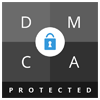

0 comments:
Post a Comment