First know your PC basic configuration. On desktop right click on This PC and press Properties.

Now here are the steps you need to follow depending on your System Type.
Windows 32-bit
Just launch the DOS program (which will have either a .EXE or .COM file extension) as you would any other Windows file. The first time you do this, a window will pop up, telling you that you need a feature called NTVDM. Click Install this feature, and your program will load.
Once you’ve done that, you won’t have to do it again. DOS programs will just run in Windows.
Windows 64-bit
But if you’re running a 64-bit version of Windows (and you probably are), you’ll need a program that can run DOS in a virtual machine inside Windows. And no, that’s nowhere near as scary as it sounds.
Download and install vDos. By default, it installs to C:\vDos, but I recommend you install it into a new folder you create inside your Documents folder. That way, all of your DOS data files will be backed up and protected (assuming you back up—and you should).
Why is this important? vDos uses the folder containing the vDos program as a virtual drive C:. Every file you access, create, or alter in the DOS environment will remain in that folder.
When you load vDos, you’ll get a DOS environment in a window. You’ll have to press any key to run a database program. Press 0 to exit that program and get to the old-fashioned DOS prompt. From there you can run any DOS command or launch any DOS program you choose.
I found the vDos window uncomfortably big. You can press Win-F11 to shrink it. If you shrink it too much, press Win-F12 to enlarge it.
Then I suggest that you read the Getting Started.pdf file in Windows. If you need more information on the program, type help at the C:\> DOS prompt.
ALL CREDITS FOR http://www.pcworld.com for this Info!
Help By "Sharing" After Viewing



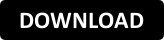



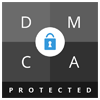

0 comments:
Post a Comment